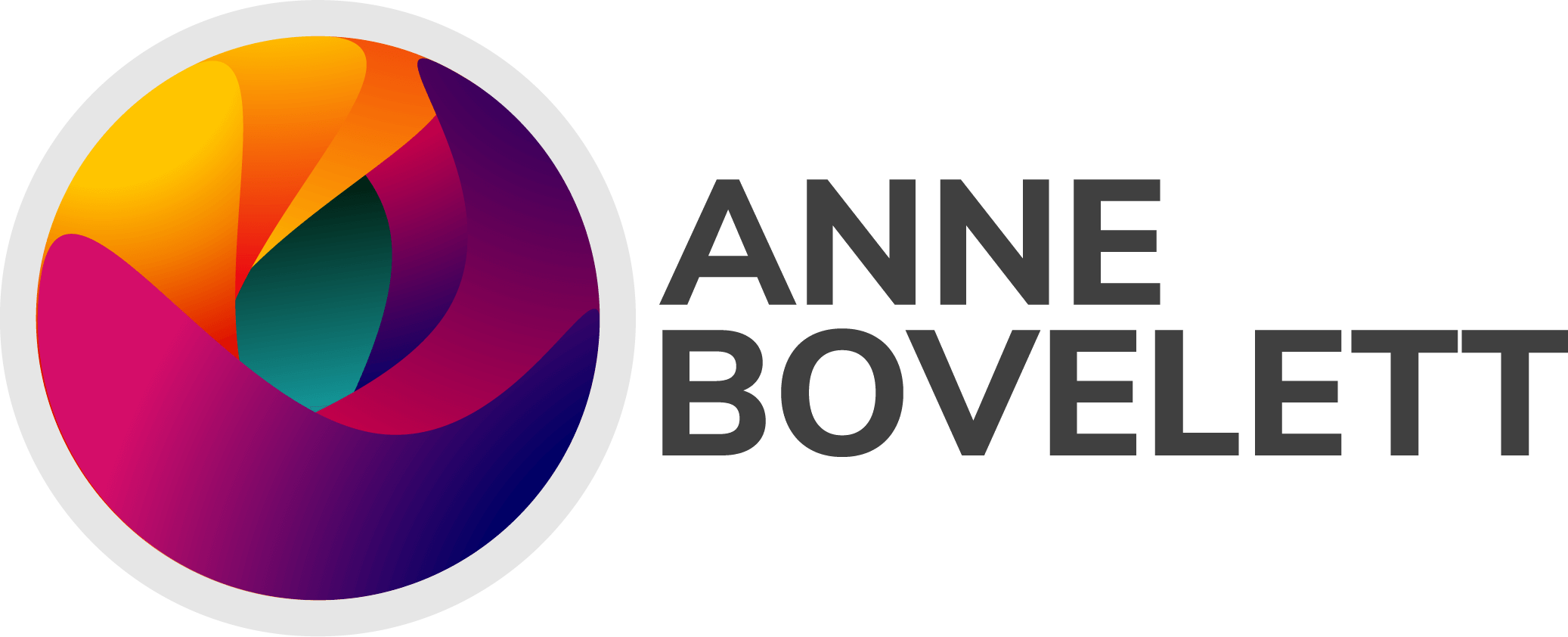How to connect with a personal message in the mobile LinkedIn App
By Anne-Mieke Bovelett on February 7, 2023
Status: updated on March 29, 2023
The option is a little hidden, but it’s there!
This is an additional tutorial to my article about etiquette on LinkedIn called: No message, no effort = no connection!
Don’t fall into the trap of “Do you know …?” In the LinkedIn mobile app. When you click the “+ Connect” button, you immediately send a request to network without a personal message. That’s like throwing your businesscard in someone’s face without words.
To connect with a personal message, follow these steps:
Step 1: Open the profile of the person you wish to connect with.
This is an important step, because only when you actually open the profile, you can perform the next step.
Step 2: Click / press the three dots on the right side.

A selection menu will be displayed below it.
Step 3: Click on “personalize invite”.

Now you can add your personal message to the connection request.